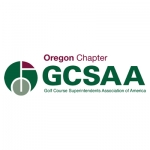Handicap Hub: Increased Mobility
By Kelly Neely, Sr. Dir., Handicapping & Course Rating
Click Here for Handicap Hub Archives
Increased Mobility
No, this article is not about your golf swing. Nerds in my position don’t analyze golf swings; that’s best left to the Pros. Our (dubious) skill is explaining handicap calculations.
But it did just strike me that the title of this edition of the Handicap Hub is ironically the opposite of what we are all doing given the current state of the world. The reverse of “increased mobility” seems to be following the directives of bunkering in and binge watching Breaking Bad instead of maneuvering through society.
Side Note: In this age of “social distancing” (not to be flip, but us loner-types were willingly doing this before it was a thing), does playing golf fall in line? As overheard recently – it’s a good idea to “stay out of gimme distance.”
Truthfully, the title “Increased Mobility” is just a clever attempt to turn your attention to your phone (as if you need any encouragement) and get up close and personal with the real star of the new GHIN technology platform: the enhanced mobile app.
Download the free GHIN Mobile App: Log in just like before – with your GHIN number and last name; no username and password necessary. Right away you notice the app has a completely new look and feel. More modern, with a nice turf background. There are now multiple ways to get to the same information, which makes the functionality much better and more convenient than before. Let’s take a detailed walk through key features.
Handicap Index / Low H.I.: Note your Index – whether good, bad or ugly – appears big and bold right in the middle of the screen. Your Index is updated at midnight (local time) so you’ll want to check it often. The other thing to notice right below that – albeit in a much smaller font – is your “Low H.I.” This number has an increased importance in the WHS so it’s great that it is front and center. Everyone’s Low H.I. was reset on 1/1/20, which means we are all starting fresh with that new value rolling forward.
Post Score: There are two ways to get to the score posting screens. One is the gray POST SCORE button underneath the Index information, and the other is in the menu which is found across the bottom of the screen. Within POST SCORE, you’ll see three options for getting your round into your record.
-
Hole-by-Hole: This is the first time within the GHIN system that the player has ever had the option to post their score hole-by-hole. If you’ve not already tried it, go for it! You’ll be pleasantly surprised how quick and easy it is (besides, there’s no need to complain that it takes too long – I know how much time you spend texting).
First, you’ll get to the SELECT COURSE screen. A list of your Recently Played Courses will appear. You can either choose one of those on the list, or search for a different course. Next, choose 18 or 9 holes, and then Select Tees. It’s important to note that as soon as you select your tees from the “tumbler”, you’ll see your Course Handicap displayed from that set of tees. You can also choose your Score Type (note “Tournament” is gone in favor of the new terminology of “Competition”).
Once you hit the ENTER HOLE-BY-HOLE SCORE button, a scorecard will appear. Turn your phone to landscape and you will be able to see more of the card. The numeric keypad is below. Yards, Par and Stroke Index (handicap holes, pops, whatever you want to call them) are already populated for that tee. Start plugging in your GROSS score. The best thing about this method of posting is that if you totally stink up a hole, your max Net Double Bogey adjustment will be automatically made for you. Brilliant! Furthermore, you can record your hole scores while you are playing your round, and it will auto-save to finish later (no, I’m not encouraging slow play).
Hit the Post Score button and the next screen you get to is ROUND SUMMARY showing your Adjusted Score, and the Differential for that score. Also brand new, this screen gives you a very cool Scoring Summary in a “donut” display, showing the percentages of Birdies or Better, Pars, Bogeys, Double Bogeys, and (yikes) Triple Bogeys or Worse. Information also given on this screen are your scoring averages on Par 3s, 4s and 5s.
-
Hole-by-Hole With Stats: This is a fantastic way to post your score hole-by-hole but also track your number of putts, greens in regulation, and driving accuracy (or lack thereof). Instead of a scorecard, this method takes you through the round one hole per screen, allowing you to choose your gross score, record the number of putts, and check whether you hit the green in regulation as well as the fairway (or not). Keep advancing through the holes by tapping the Next Hole button. You can also go back to the Previous Hole if needed. When you are finished, the scorecard is displayed completely populated so you can edit if you wish before tapping Post Score.
-
Total Score: If you prefer, you can choose to post your score as Front 9, Back 9 and Total 18. Though many golfers might think this is the fastest and best way to post, it might not be the most accurate way. If you have a good grasp of Net Double Bogey adjustments and are confident you know exactly how the handicap holes and par are assigned on the tees you played, by all means do the icky math and post Total Score. But just know that if you are using a facility scorecard to keep track of your round, some handicap strokes and par may have changed with the WHS. Because of this, it’s better to go with the information populated in the GHIN system, and thus just give up and succumb to posting hole-by-hole. Trust me, you’ll be converted on the first try.
Course Handicap Calculator: From the Home Page, right underneath the POST SCORE button, you’ll have an easy way to get your Course Handicap from any course, any set of tees. Tap on the button, and you’ll get to SELECT COURSE. Again, you can choose from a course you’ve already played, or search for a new one. Once you have your Course, choose 18 or 9 holes and Select Tee. The Select Tee “tumbler” will appear. Choose your Tee, hit Done, and your new C.H. will appear next to your H.I.
You may remember a popular feature in the old mobile app, whereby you could add “Partners” (friends, family, enemies, etc.). Though it might sound more like stalking, “Partners” has been replaced by “Following” – it’s essentially the same concept as before. Tap on SELECT GOLFERS button at the bottom of the Course Handicap Calculator screen, and you’ll be able to search for any active golfer in the GHIN system. Note that you’ll also see a list of every active golfer in your club. Scroll through and tap the plus sign by the members you want to follow and then hit ADD GOLFERS. This takes you back to the Course Handicap Calculator, displaying your followed golfers’ H.I.s and C.H.s. Not that he would ever in a million years try to snow you, but now you can get accurate updates and conversions for your brother-in-law without automatically believing he went from a 14 to an 18 overnight. 
(...) More: At the bottom right of the Home Page, tap the three dots – MORE. You’ll find the general Menu where you can get access to your Handicap History (Indexes of previous revisions), FAQs, a link to the USGA website to learn about WHS Changes. You can also pop back to the Course Handicap Calculator.
And, as before, you can get an image of your handicap card under MY CARD. This is a great way to prove your latest updated handicap and revision scores should you need to show a quick image to a Tournament Director. Or your brother-in-law who is questioning you. Turnabout is fair play.
Questions? Contact Kelly or Gretchen in the OGA Handicapping & Course Rating Department at (503) 981-4653 x226 or Click Here to Email Your Question